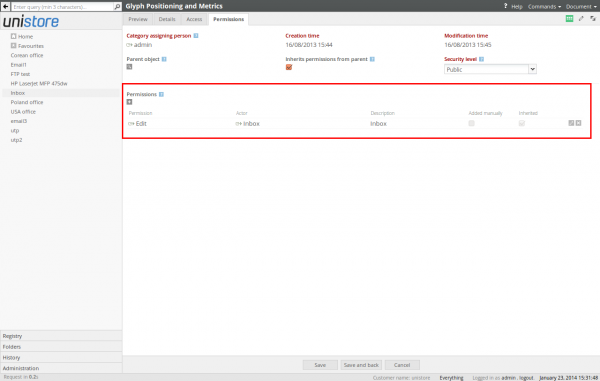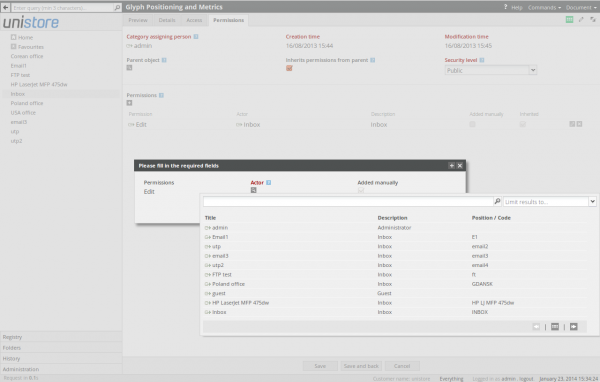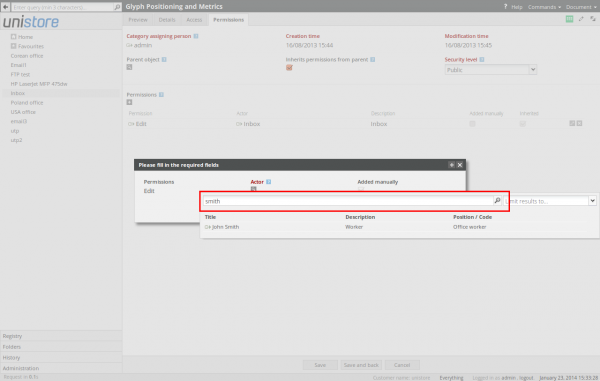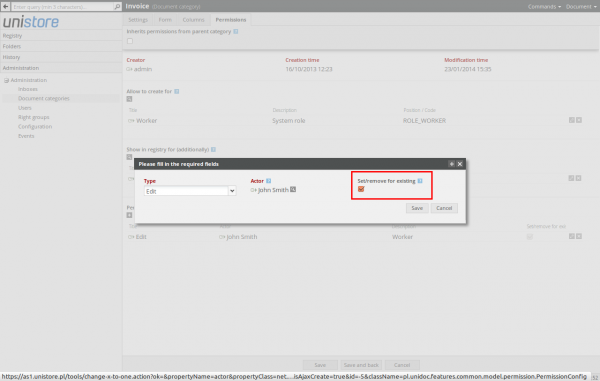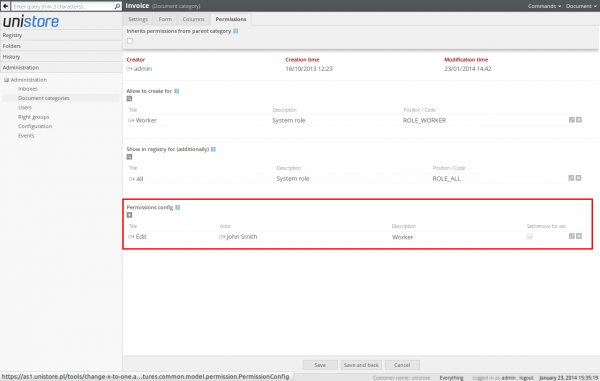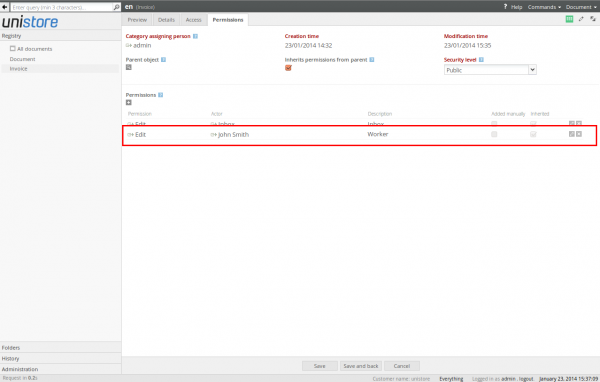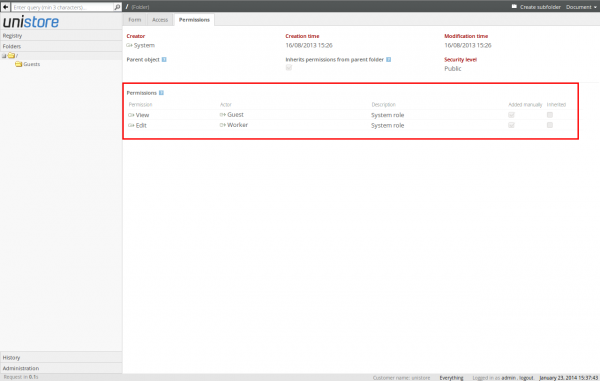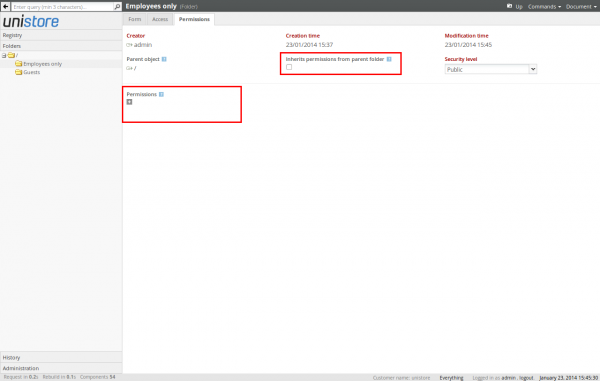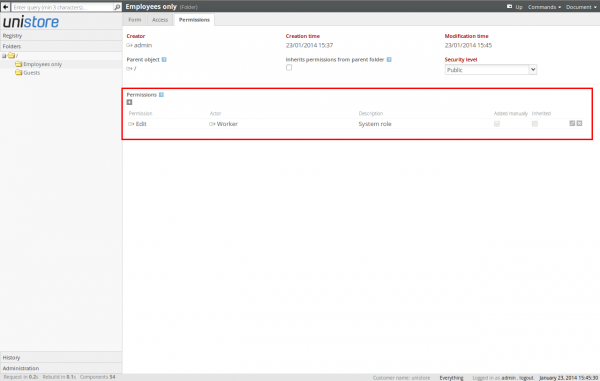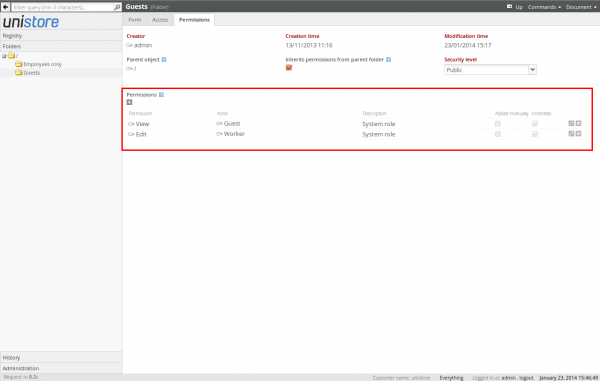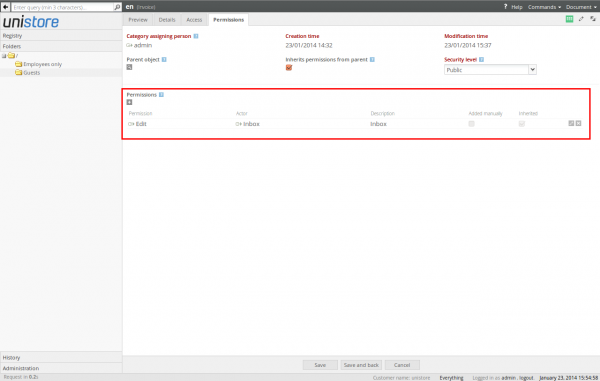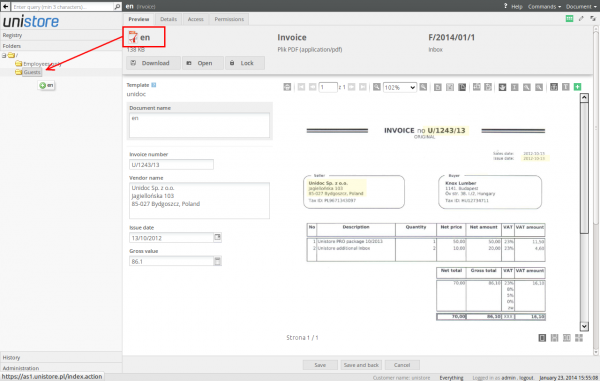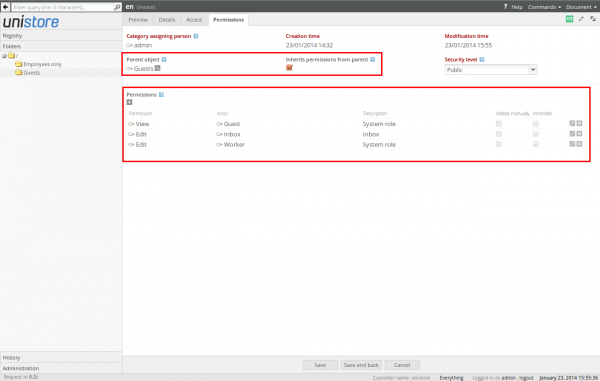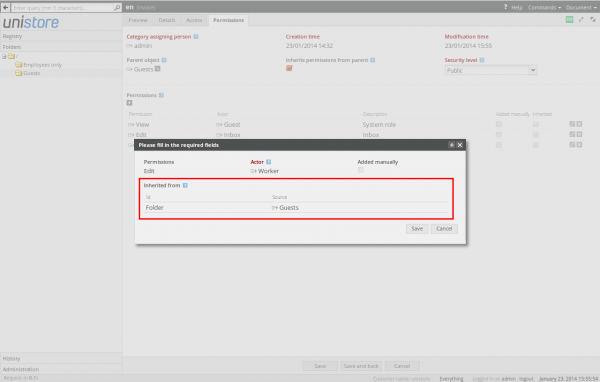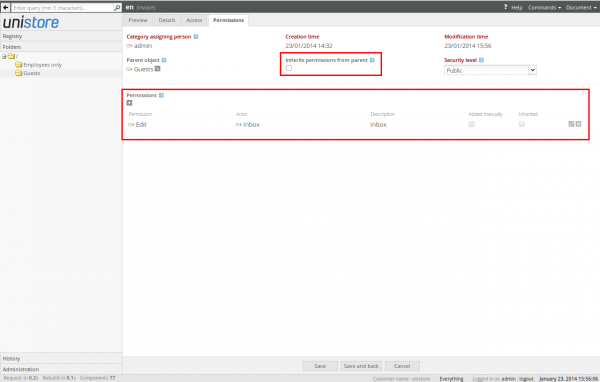The Unistore archive provides flexible and versatile permissions system, using which you can setup the access to particular documents for specific users in all possible ways. The permissions handling is always done on the Permissions tab.
After you upload a new document to the Unistore inbox, the inbox receives automatic permission to this document:
If the inbox has a permission to the document, this means that all users supporting this inbox are permitted to this document.
All users permitted to edit the document can grant and revoke permissions using ![]() button below the Permissions field. After clicking the button you have to select whether you want to grant edit or read permission to the document:
button below the Permissions field. After clicking the button you have to select whether you want to grant edit or read permission to the document:
Then you need to select the user that receives the granted permission:
You can add permitted user in several ways:
- By name.
- By the user role - eg. you can grant permission to all Workers or Guests.
- By the right group - in the Right groups view on the administration panel you can create your own user groups and grant permissions to these groups.
- By the inbox - after granting permissions to the inbox, all users supporting this inbox receive this permission.
The displayed list can be easily filtered after entering the part of the name and clicking enter key:
After creating a permission, selected user or users group receives the permission to the document:
Permissions in the document category
Apart from manually setting permissions in a document, you can define the default permissions to documents in particular document categories. Permissions defined in the Permissions config field on the Permissions tab of given document category will be automatically assigned to all documents in this category:
While you add the permission to the document category you can choose between two following options:
- If you check the Set/remove for existing field, after adding the permission to the document category, it will also be added to all existing documents in this category. When such permission is removed from the document category, it is also removed from all existing documents.
- If you uncheck the Set/remove for existing field, none of the documents already existing in this category will receive this permission. The permission will be granted only for new document, and it won't be removed when the document category permission is removed.
After you add a new permission in the document category it is shown on Permissions config list:
If you've checked the Set/remove for existing field, the permission will be added to all existing documents in this category as well:
This permission will be marked as inherited and users won't be able to remove it manually. To learn more about the permissions inheritance please acquaint with the chapter below.
Folders and permissions inheritance
The default permissions to the rool folder (/) are granted to all workers and guests:
These permissions can't be removed, because all workers and guests need first to see the root folder, to see all subfolders below to which they have access:
The edit permission granted to workers means, that each worker can create his own root folder subfolders and set their permissions. The read permission granted to guests means, that all guests can only view the folder content.
After creating a subfolder, it receives permissions inherited from the folder on higher level - when the Inherits permissions from the parent folder field is checked and all subfolder permissions are the same as to the higher level folder:
All inherited permissions are marked on the list as Inherited. These permissions can't be removed manually, because they ensue from from the higher level folder permissions inheritance. However, you can still add custom permissions using ![]() button.
button.
If you want to create the folder with completely different permission than the root folder, for example accessible only to workers, first you need to uncheck the Inherits permissions from parent folder field. When you do it, all inherited permissions will be removed (only the administrator has access to the folder without any permissions):
Afterward, using the ![]() button you can add your own custom permissions - eg. if you want to grant the access to the folder to all workers, just add the permissions to the Worker role:
button you can add your own custom permissions - eg. if you want to grant the access to the folder to all workers, just add the permissions to the Worker role:
On the other hand, if you want to create a folder accessible to all guests, you just can use default permissions inherited from the root folder (all guests and workers have the access to such folder):
Exactly the same rules concern the document permissions. Let's us remind the default permissions added to the document after uploading it to the specific inbox:
Now you can drag&drop the document to the folder, for example by clicking its name on the document view:
Likewise the folders, documents start to inherit permissions from the folder they are put to:
This feature you can easily use for sharing various documents with different kinds of guests. It is enough to create a folder with the proper permissions for each guest (or guests group) and then drag&drop the documents to share to these folders.
For each inherited permission you can easily verify the inheritance source by clicking the permission link:
Of course, likewise in the previous instance, you can also disable permissions inheritance and add you own custom permissions to the document. In such case it may happen that not all people seeing the folder can see the document in it: