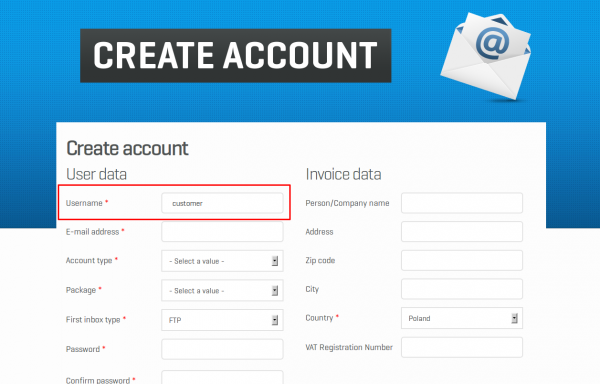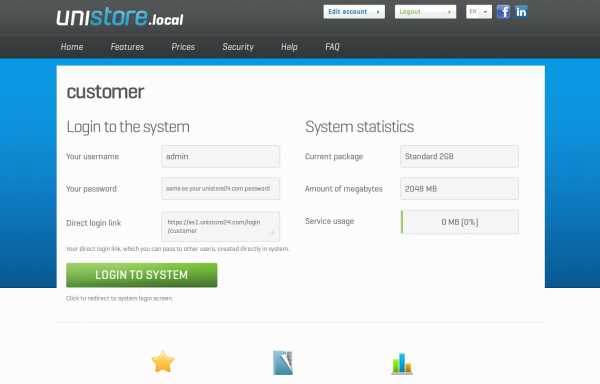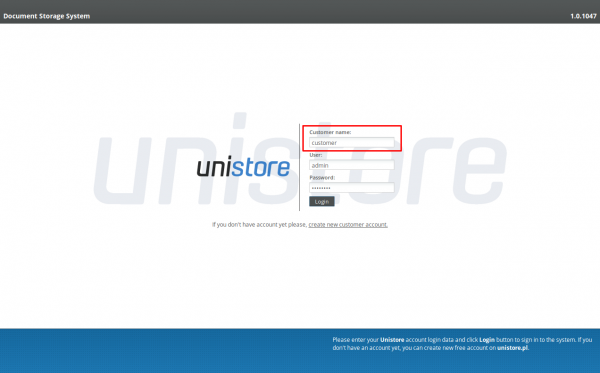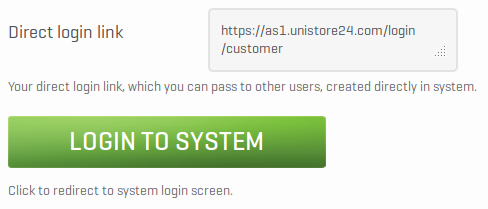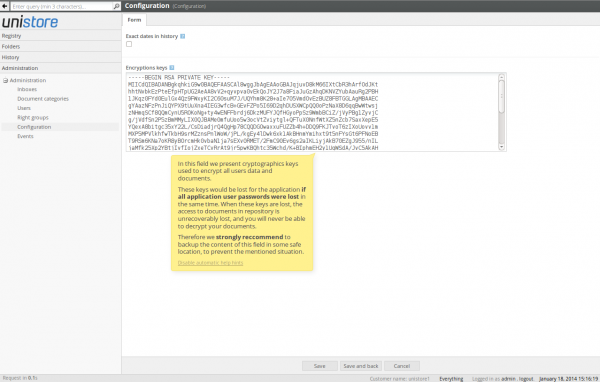To create an Unistore account first you have to create an account on unistore24.com website, using the Register button located at the page header. When you create your account, please enter your customer name (Username field) and choose your data package (including a free Basic 1GB option). Customer name will later be used during each login to archive:
On the email address entered during the registration process you will next receive the link, that must be clicked to activate your account. During the account activation there's a new archive created, which is always identified by the customer name, entered on the registration form. In the archive there's also a first user account created. This is the system administrator account and it's always named admin.
Login to the system
After account activation and succesfull unistore24.com login, you can see the following user panel:
To login to your archive you need to click Login to system button, which redirects you to the archive login screen. To login to your administrator account, please enter your customer name (it's filled automatically), your first user name (admin) and the password entered on the unistore24.com registration form:
You don't have to be logged in to the unistore24.com website to login to the archive, though. Just save in your bookmarks the direct archive login link, which is presented in Direct login link field in user panel:
Unistore allows to create more users that have access to your archive. These users are created directly in the system by the system administrator. After creating new account just pass the direct login link to the given user, and he will be able to login to the archive.
First login and cryptography keys
Unistore ensures the data confidentiality by encrypting all your documents using strong cryptography algorithms. However, this also means that if you lose the admin password, you will also lose the access to your cryptography keys, and you won't be able to restore your data anymore. This is why the first step after first admin login to the system should be to copy your auto-generated cryptography keys, and store them in a safe location. These keys are accessible in Configuration section of admin panel: