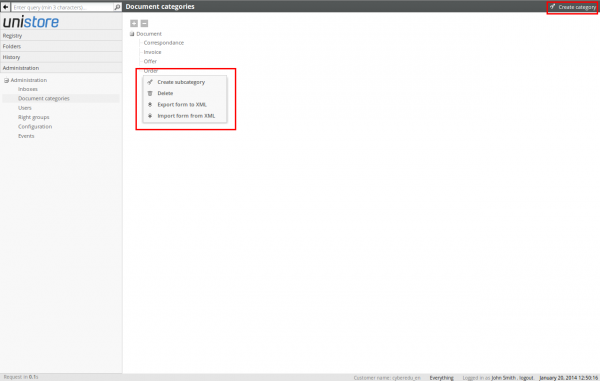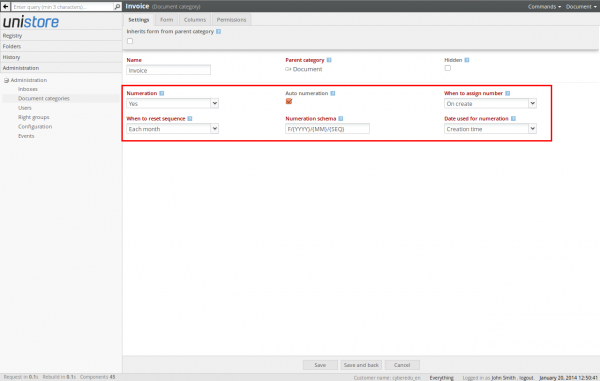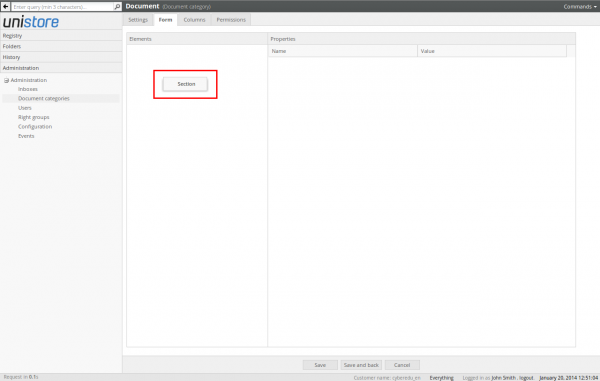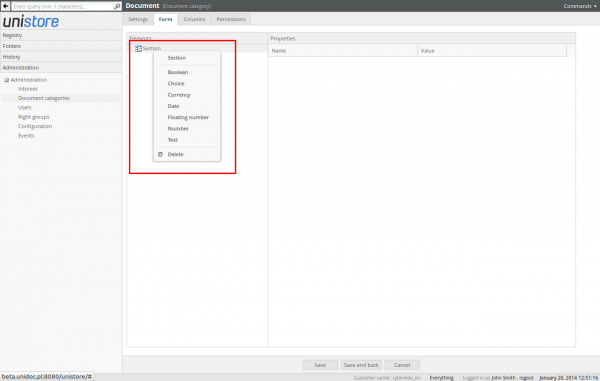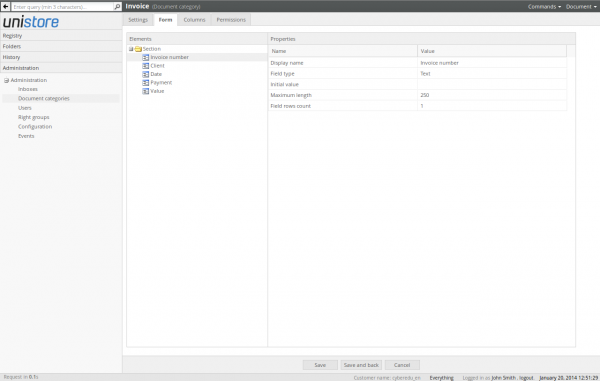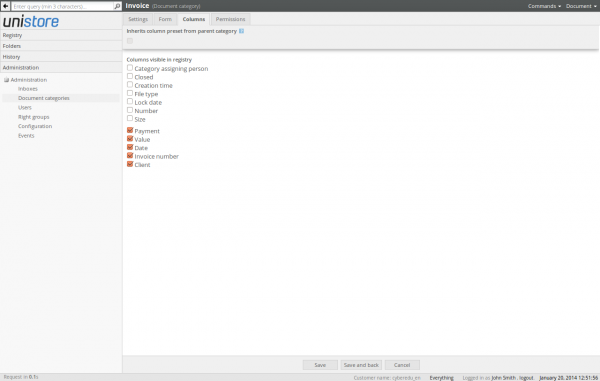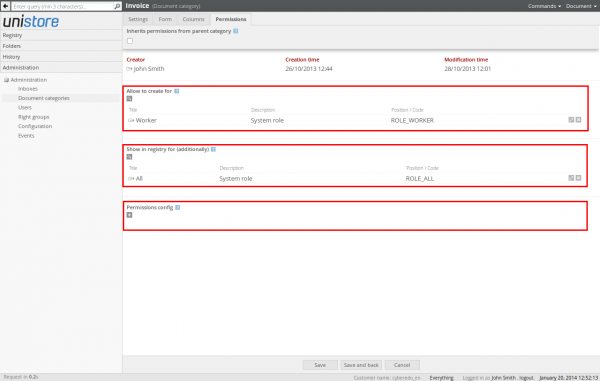After uploading document to the inbox, the users who have access to given inbox can assign the document to one of defined document categories, and then desribe it using the form related to specific document category.
Document categories are created by the system administrator in the Document categories section on administration panel. Categories are organized in extensible tree structure. To add new category you can create it on the top tree level, using Create category command, or you can click with the right mouse button on some other level category and Create subcategory:
Documents auto-numeration
Documents in a specific category can be numbered automatically by the system according to the defined Numeration scheme. To a document number you can insert some date from the document (eg. the document creation date), inbox code and automatically generated sequence:
The detailed information about each numeration setup option is displayed after clicking  icon, which is located next to the field label.
icon, which is located next to the field label.
Document forms
For each document category the system administrator can create additional form to describe documents stored in the archive. To create the form you have to click with the right mouse button on empty space in Elements panel and choose the option to create new form Section:
Then you need to click with the right mouse button on a given section to create a form field of various types:
When you click on newly created field, you can then adjust the field attributes:
Registry columns
In the Columns tab you can select columns, that will be visible by default in the given category Registry:
Permissions
In the Permissions tab you can configure default permissions to view and create documents in the category:
In the Allow to create for field you can limit permissions for users who will be able to assign new documents to this category. In default configuration all Worker users are allowed to do this. If you want to restrict this permission only to particular users, you need to remove the default entry and add the permitted users by name
In the Show in registry for (additionally) field you can define additional list of users who can see given category in the Registry (users mentioned in the Allow to create for field, are already permitted to do it). To change this permission, you need to remove the default entry and add the permitted users by name.
The Permissions config field defines the default permissions list, that is applied to newly created documents in the given category. This list is empty, because by default only users assigned to the inbox where the document is uploaded receive the permission to this document. To extend this list to other users, that should get the permissions for documents in given category as well, add the permitted users by name.
The detailed information about each option is always displayed after clicking  icon, which is located next to the field label.
icon, which is located next to the field label.