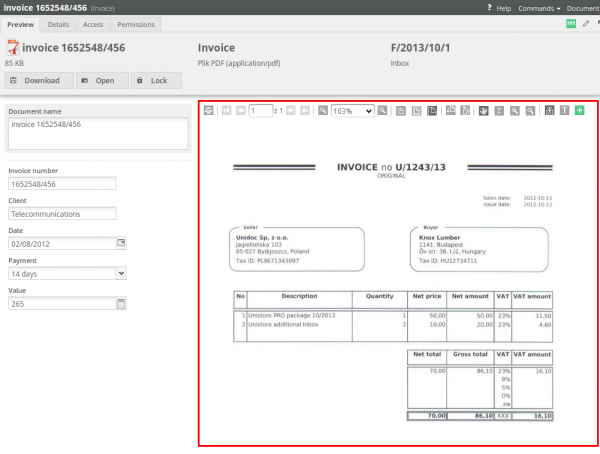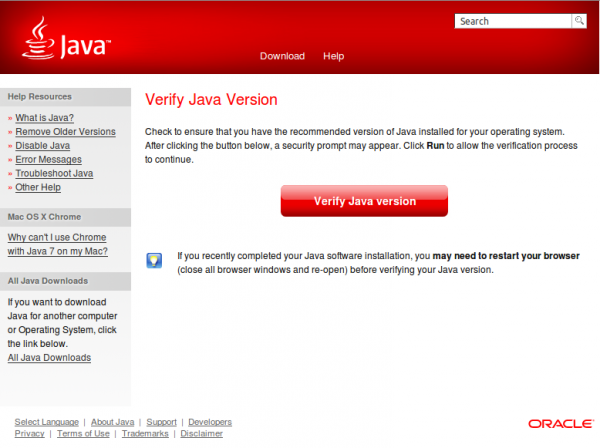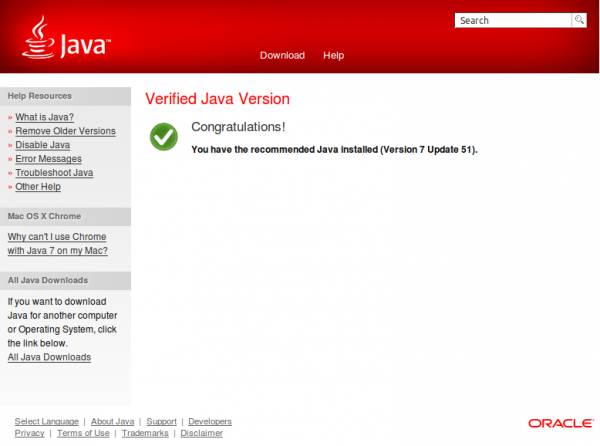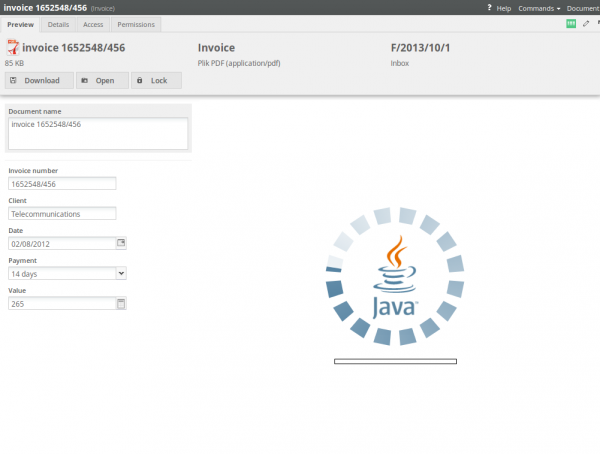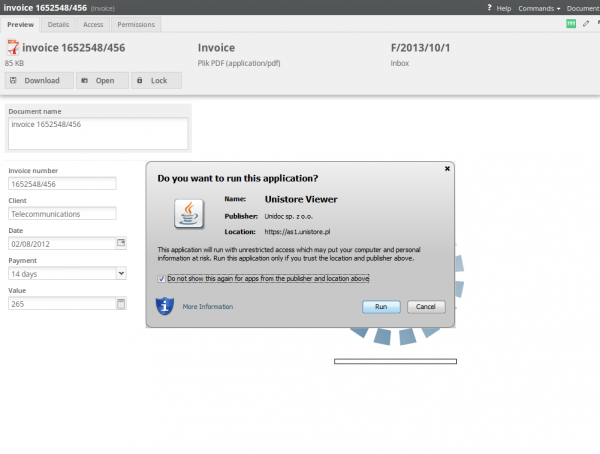There are three things required to start using the Unistore:
- network scanning device,
- Java technology installed on client computer,
- web browser (Internet Explorer 9+, Firefox, Chrome) and internet access.
Scanning device
Unistore supports any scanning device with following parameters:
- Can be connected to the LAN network, ie. should be equipped with a LAN socket of WiFi interface.
- Can send scanned documents through the network using FTP protocol or Email.
- Can scan multi-page documents and join them to a single multi-page PDF.
If you want to know more about plugging in the scanning device directly to Unistore, please refer to this help section.
Installing Java
The Unistore PDF Viewer, supporting viewing and selecting fields from the scanned PDF documents, is made using the Java technology, and thus it requires to have Java installed on the client computer.
To install the Java technology, you have to download and install the software available on http://www.java.com.
Unistore always requires to have the latest Java version. To check if your Java version is up-to-date, please use the Java Test button above and click Verify Java version button on newly opened page:
If Java version is the latest, you will see this screen:
When you view the Unistore document for a first time, the Unistore PDF Viewer needs to be downloaded from our server and installed on your computer. This process can take from few seconds to few minutes, depending on the internet link speed:
After downloading the viewer, it is stored in your computer and it won't be downloaded again anymore. Only the first usage can take the mentioned time. The viewer loads itself immediately on further usages.
When you start the viewer at first time, you need to accept our certificate. To do it, you need to check the Do not show this again for apps from the publisher and location above field, and then click the Run button:
After you do it, during the further usages you won't have to accept the certificate again.
You can test now whether Java and Unistore PDF Viewer works fine on your computer: