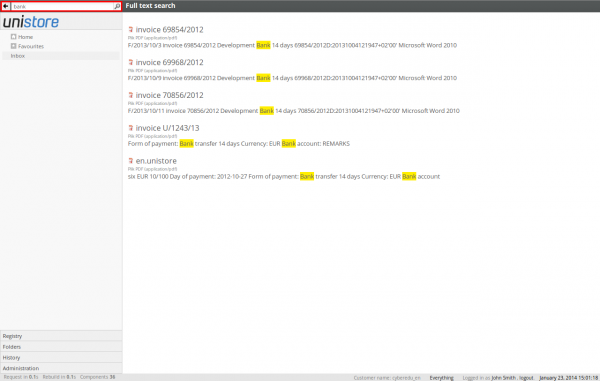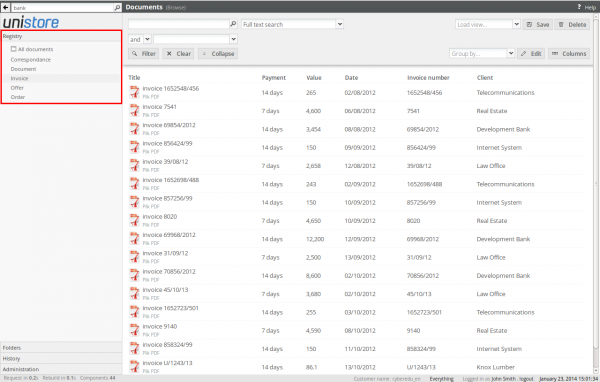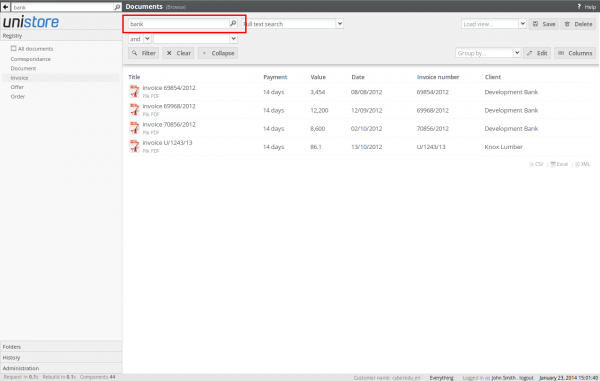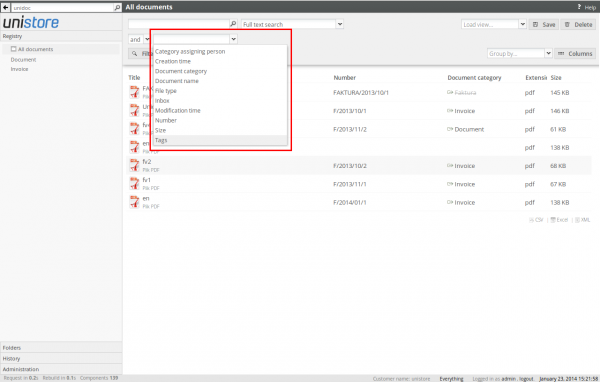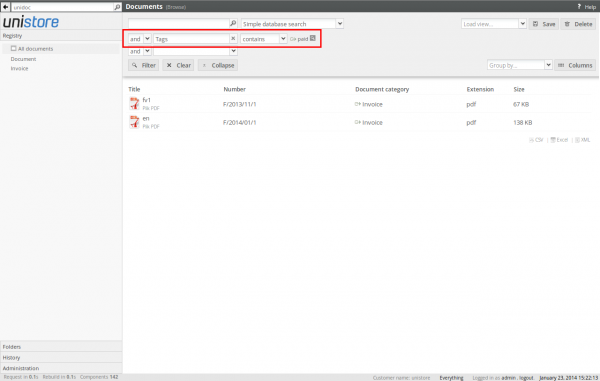Unistore allows to look for documents in the archive in several ways. The simplest one is to enter words that are contained in the document to the global search field. Unistore looks for the word occurences and displays all related documents:
During this search the system looks for words in the full document content, including OCR text content, form fields and metadata. You may use * wildcard, to mark the unknown part of the word. For example:
- When you enter document - the system looks for the documents containing the document word.
- When you enter document* - the system looks for the documents containing the words started with the document expression (eg. document, documents).
- When you enter *ent - the system looks for the documents containing the words ended with the ent expression (eg. document, statement).
If you enter more than a single word, like the text document statement, the system looks for the documents containing both words: text and document in arbitrary order. If you want to look for the exact text document statement, you need to use quotation marks: "text document".
Searching in registry
You can also search for documents by their text content in a specific document category. To do it you first have to expand the Registry panel and select the category:
Then you need to enter searched words in the registry search field and click the Filter button:
Searching by tags
In the registry you can also look for the documents by tags. In the first filter field you have to set the Tags as the filtering field:
After selecting appropriate tag and clicking the Filter button, the displayed documents list will show only documents marked with this tag.
You can thereafter add another filter field (eg. to narrow results to the other tag or to given date range) according to general filtering rules.