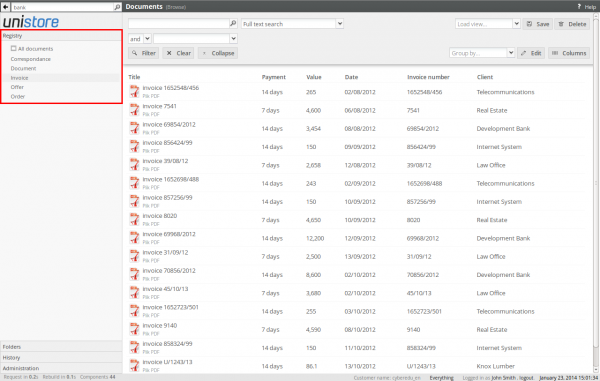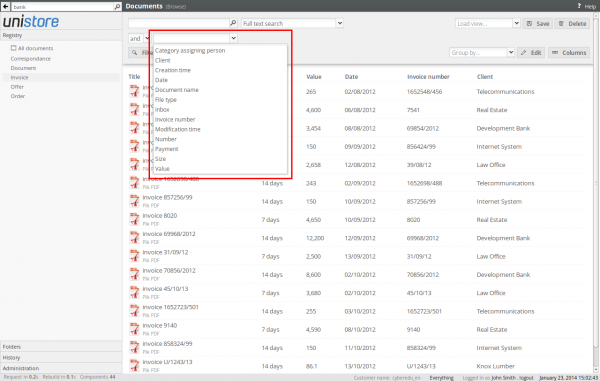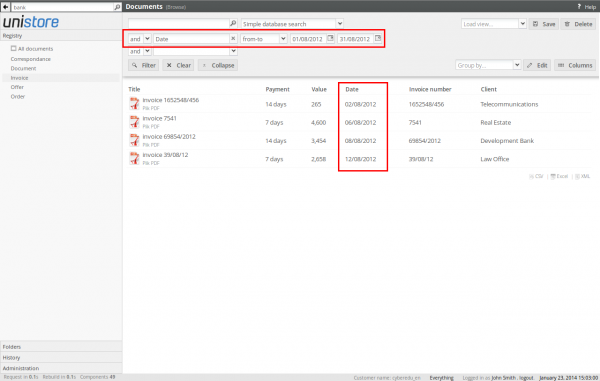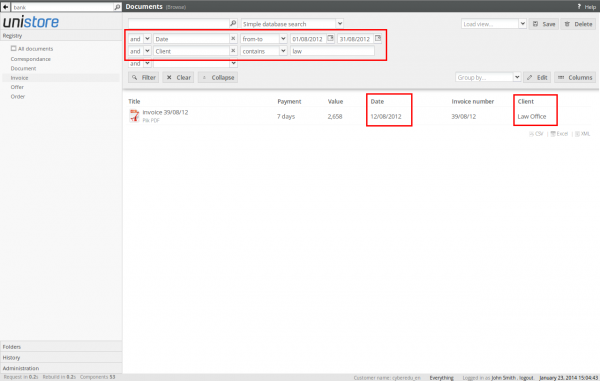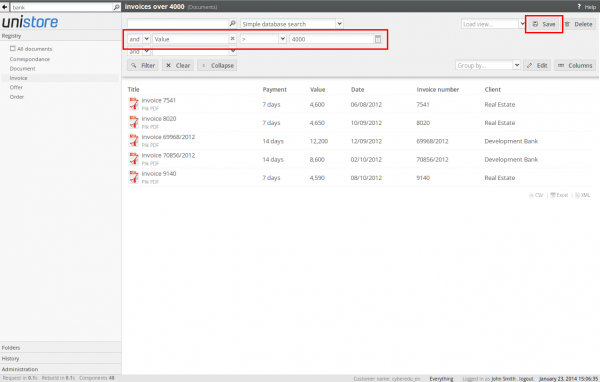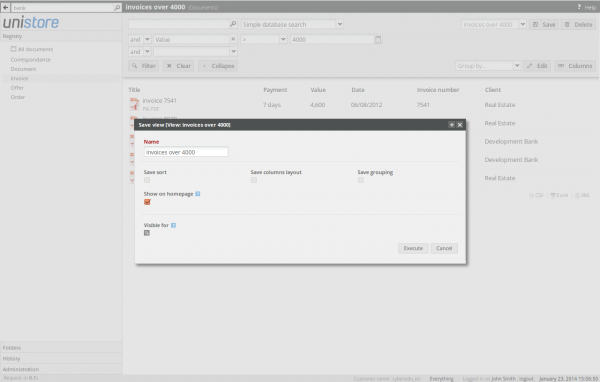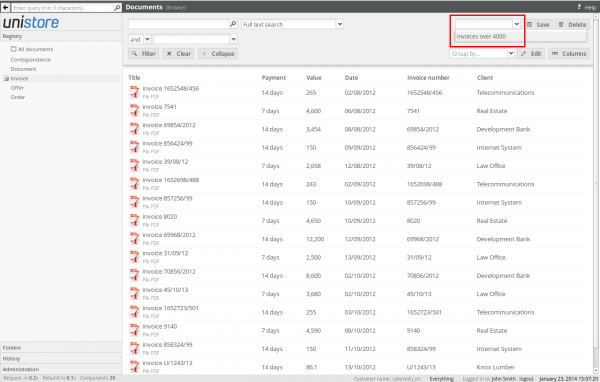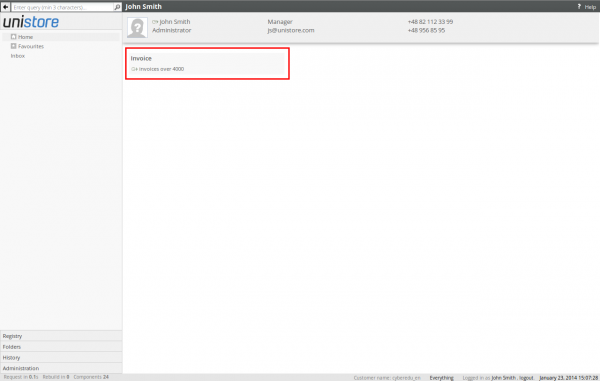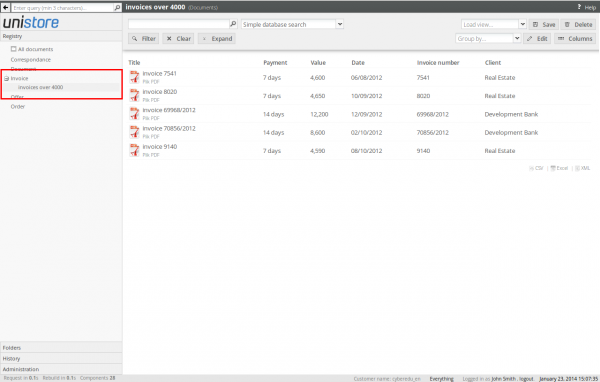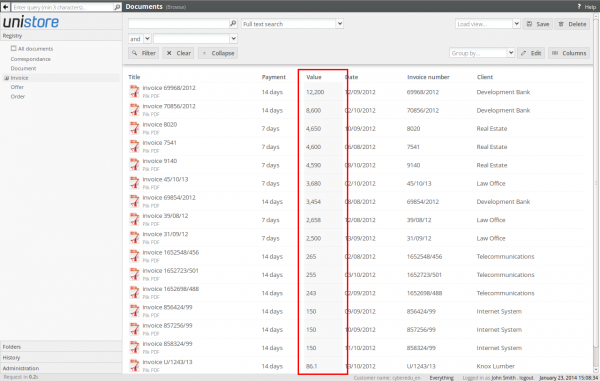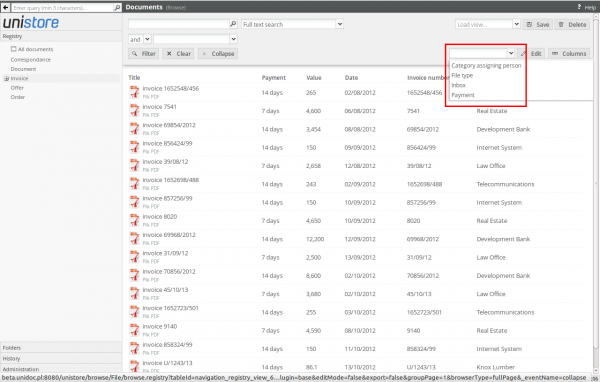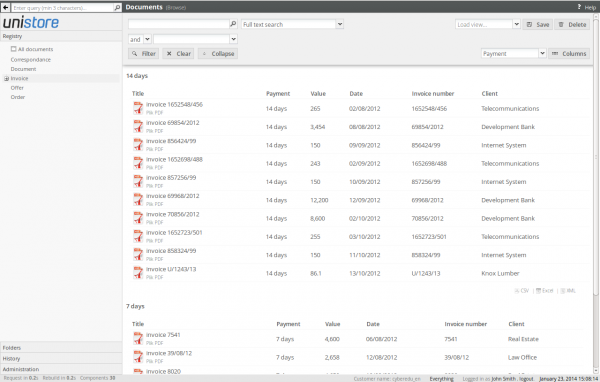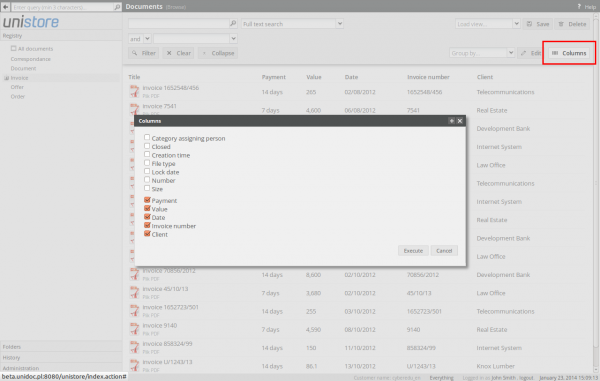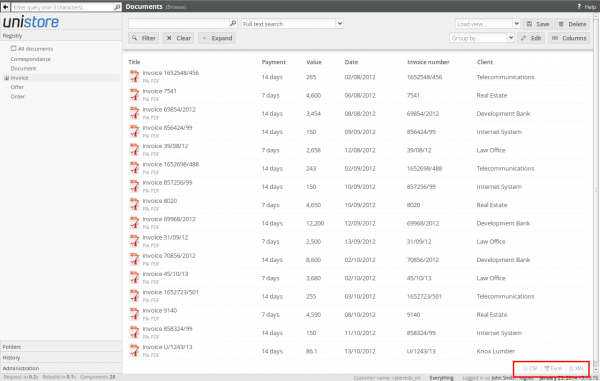You can browse all documents in a given document category using the archive registry. The registry provides a comprehensive tools enabling fast documents filtering by various criteria, document views building and exporting data to external tools.
When you click on a specific document category in the registry, you can see by default all documents archived in this category:
Filtering documents
Each document in a given category has some general attributes assigned (eg. system creation date) and other custom attributes defined by the administrator as the document form, which are filled by users on documents describing stage. Thanks to the registry we may use these data for fast documents filtering by desired criteria.
To select the filtering field you need to choose its name in the first filter field of the registry view:
After selecting the field you can enter the condition and filter the documents list by clicking the Filter button:
Then you can select the second filtering field and enter another condition:
To clear the filtering criteria please click the Clear button.
Using views
Some of filtering criteria can be frequently used by the system users. Unistore lets you to save such criteria as a view. The view is just a bunch of filtering conditions saved under the chosen name. To save the current criteria you have to click the Save button:
While you create a new view you should enter its name and select what should be stored as a view together with filtering criteria (it may be current documents order, grouping condition or columns preset):
Each user can create his own views. Moreover the administrator can additionally create views visible for the other users. You can select the users who should see the view in the Visible for field.
After you create the view, you won't ever have to define that same filtering criteria again. Each time you need them, you can restore the view from the selection field:
While you create a view, you may additionally check the Show on homepage field in order to embed this view directly on the home page:
The views embedded on the home page are also accessible directly from the registry tree:
Sorting data
Besides the filtering feature Unistore lets you sort the documents by one of the currently displayed columns. You may enable sorting by clicking the column header:
To clear current sorting settings please click the Clear button.
Grouping data
Using another field you may also enable documents grouping (mostly by a choice fields of the document form):
After you enable grouping, the registry shows the separate document lists in each category:
To clear current grouping settings please click the Clear button or clear the grouping field.
Choosing columns to display
After you click the Columns button, you can select the table columns that are displayed in the current registry view:
To reset current columns preset to default please click the Clear button.
Data exporting
Using all these features you may prepare your own reports, including the filtering criteria, data sorting and columns preset. Each such report you can then export to common formats (eg. Microsoft Excel format), what enables you to work with the data contained in the archive using external tools: